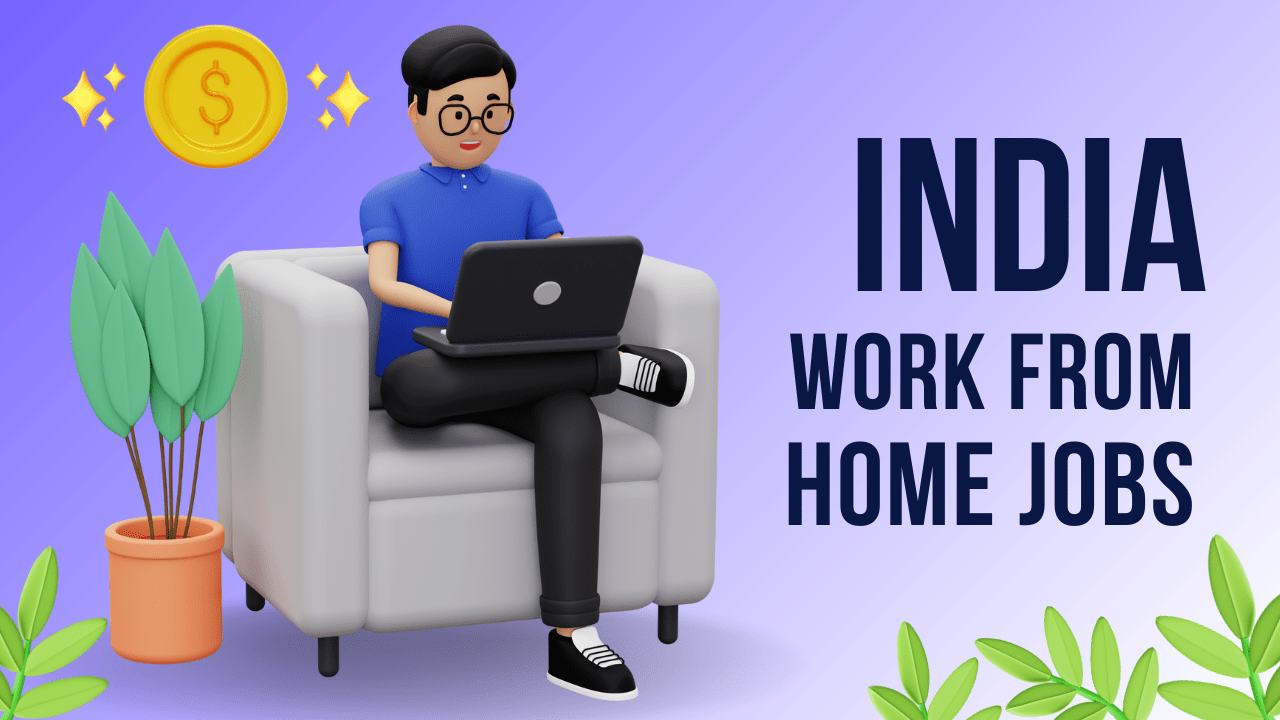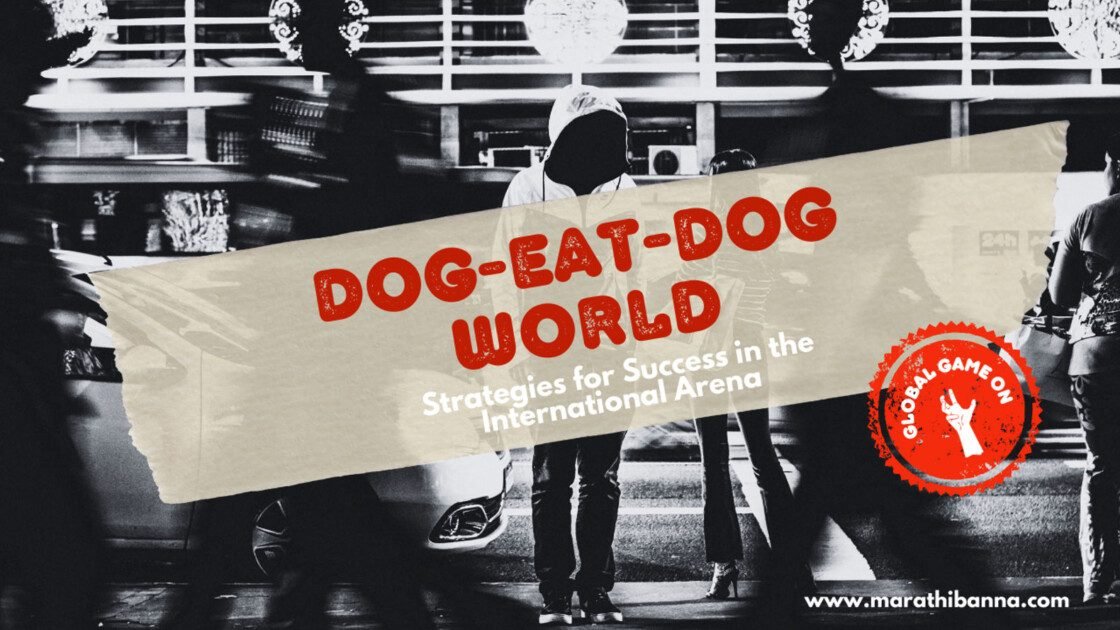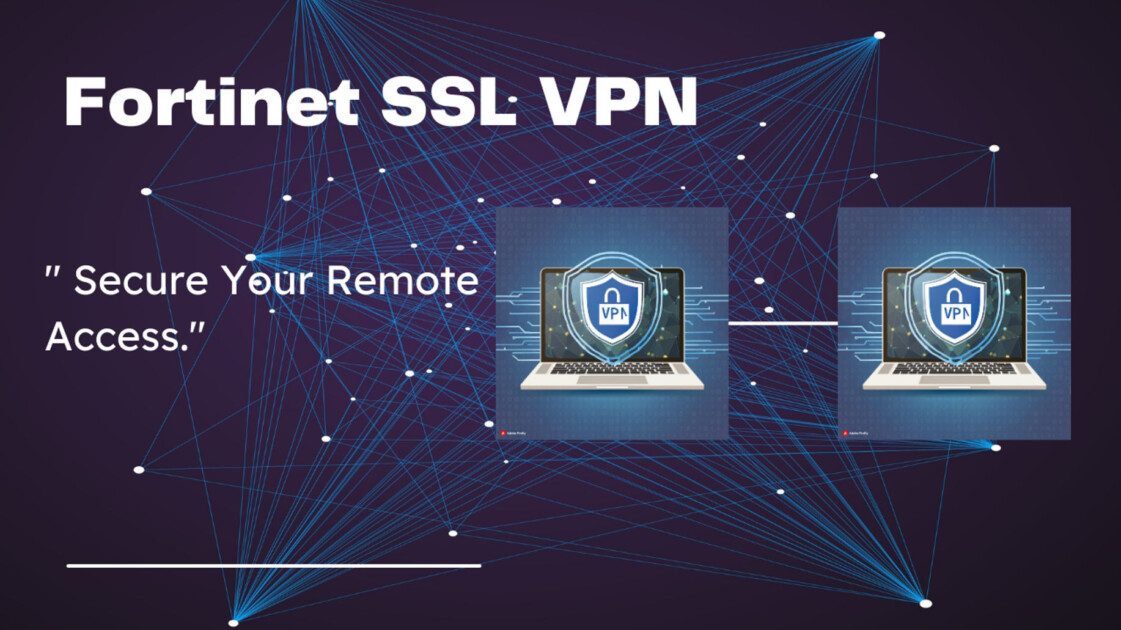Unlock Secure & Flexible Work: The Power of AnyConnect for Windows
AnyConnect for Windows | In today’s increasingly interconnected world, secure and reliable remote access solutions are no longer a luxury, but a necessity. For businesses of all sizes, enabling employees to work productively from anywhere, on any device, is crucial for maintaining operational efficiency and fostering a flexible work environment. This is where Cisco AnyConnect for Windows comes in, offering a robust and versatile solution for secure remote access to corporate networks.

This comprehensive guide delves deep into AnyConnect for Windows, equipping you with the knowledge to leverage its full potential. We’ll explore everything from installation and configuration to advanced features and troubleshooting tips. Whether you’re a seasoned IT professional or a new user seeking a clear understanding, this post will serve as your one-stop resource for mastering AnyConnect on Windows devices.
Understanding AnyConnect for Windows: A Foundational Overview
AnyConnect for Windows is a Virtual Private Network (VPN) client developed by Cisco. A VPN creates a secure tunnel between a remote device (like a laptop at home) and a corporate network, encrypting all data traffic that travels through this tunnel. This encryption safeguards sensitive information and ensures secure access to internal resources like file servers, applications, and email, even when connecting from untrusted networks like public Wi-Fi hotspots.
Benefits of Utilizing AnyConnect for Windows:
- Enhanced Security: AnyConnect encrypts data transmissions, protecting them from prying eyes on public Wi-Fi networks or unsecured connections.
- Improved Productivity: Employees can securely access essential corporate resources from anywhere with an internet connection, fostering flexibility and remote work capabilities.
- Simplified Network Management: Centralized administration allows IT teams to easily deploy, configure, and manage AnyConnect across the organization’s Windows devices.
- Reduced Costs: By enabling remote work, businesses can potentially save on office space and associated overhead costs.
- Increased Business Continuity: AnyConnect facilitates uninterrupted access to critical resources during emergencies or disruptions, ensuring business continuity.
System Requirements and Installation Considerations
Before diving into deployment, ensure your Windows systems meet the minimum requirements outlined by Cisco for AnyConnect. These typically include factors like:
- Operating System: Compatibility varies based on the AnyConnect version. Check Cisco’s official documentation for supported Windows versions (e.g., Windows 10, 11).
- Processor: A modern processor with sufficient processing power is recommended for optimal performance.
- Memory (RAM): Adequate RAM ensures smooth operation. Refer to Cisco’s documentation for specific recommendations.
- Disk Space: The installation process typically requires a minimal amount of disk space.
- Network Adapter: A functioning network adapter with internet connectivity is essential.
Once you’ve verified compatibility, download the AnyConnect installer from your organization’s IT department or a trusted Cisco source. The installation process is typically straightforward, involving following on-screen prompts and accepting license agreements.
Configuration Options for Tailored Access
AnyConnect offers a range of configuration options to customize the user experience and optimize security based on your organization’s needs. Here’s a glimpse into some key settings:
- Connection Profiles: Create different connection profiles for various access scenarios, each with specific security settings and group policies.
- Pre-Connect Actions: Configure actions to be performed before the connection is established, such as security checks or certificate validation.
- Post-Connect Actions: Specify actions to be taken after a successful connection, like launching applications or running scripts.
- VPN Group Policies: Enforce group policies specific to AnyConnect users, ensuring adherence to security protocols and access controls.
- Advanced Settings: Fine-tune advanced settings related to tunnelling protocols, encryption algorithms, and network access control (NAC) integration.
For detailed configuration instructions and best practices, consult your organization’s IT department or refer to Cisco’s official documentation specific to your AnyConnect version.
Connecting to the Corporate Network with AnyConnect
Once AnyConnect is installed and configured, you’re ready to connect to your organization’s network. Here’s a general overview of the process:
- Launch the AnyConnect application. Locate the AnyConnect icon in your system tray or Start menu and launch the application.
- Select the Connection Profile. Choose the appropriate connection profile from the dropdown menu based on your access needs.
- Enter Your Credentials. Provide your valid username and password for your corporate network access.
- Two-Factor Authentication (Optional): If enabled by your organization, complete any additional authentication steps like entering a code from a mobile authenticator app.
- Connect. Click the “Connect” button to initiate the VPN connection process.
AnyConnect will establish a secure tunnel and display a notification upon successful connection.
Utilizing AnyConnect for Windows: Beyond Basic Connections
AnyConnect for Windows offers a range of features that extend beyond basic secure connections. Let’s explore some of these valuable functionalities:
- Split Tunneling: This feature allows you to route specific network traffic through the VPN tunnel while directing other traffic directly to the internet. This can be beneficial for applications that don’t require access to the corporate network, improving overall performance.
- Adaptive Security Posture (ASP): ASP dynamically assesses the security posture of the connecting device and network, enforcing appropriate access controls based on predefined security policies.
- Always-On VPN: Configure AnyConnect to automatically establish a VPN connection whenever the device connects to the internet, ensuring continuous network security.
- Device Posture Checks: Enforce device posture checks before granting VPN access. This could involve verifying if the device has the latest security patches installed or is configured with appropriate antivirus software.
- Endpoint Compliance: Integrate AnyConnect with endpoint compliance solutions to ensure devices meet security standards before granting access to the corporate network.
Troubleshooting Common AnyConnect Issues
While AnyConnect is generally reliable, occasional issues can arise. Here’s how to tackle some common problems:
- Connection Failure: Double-check your connection profile, credentials, and network connectivity. Verify if the VPN server is reachable. Restart the AnyConnect application or your device.
- Authentication Issues: Ensure you’re using the correct username, password, and any required two-factor authentication codes. Consult your organization’s IT department if you suspect account lockout or credential issues.
- Slow Performance: Check your internet connection speed and adjust settings like MTU (Maximum Transmission Unit) if necessary. Consider disabling split tunneling if enabled.
- Software Conflicts: Temporarily disable any antivirus or firewall software to see if it’s interfering with the VPN connection. Consult security professionals before making permanent changes.
- Outdated Client Version: Ensure you’re running the latest version of AnyConnect for optimal performance and security. Update through your organization’s IT department or download the latest installer from a trusted Cisco source.
For more in-depth troubleshooting steps and specific error messages, refer to Cisco’s official AnyConnect documentation or contact your organization’s IT support team.
Advanced Security Features for Enhanced Protection
AnyConnect offers advanced security features that go beyond basic encryption to provide an additional layer of protection:
- Digital Certificates: Digital certificates provide authentication and ensure you’re connecting to a legitimate VPN server, not a malicious imposter.
- Pre-Shared Keys (PSK): PSK adds another layer of authentication by requiring a shared secret key for connection establishment.
- Multi-Factor Authentication (MFA): MFA adds an extra step to the login process, typically requiring a code from a mobile app or a hardware token, bolstering security against unauthorized access attempts.
- FIPS 140-2 Compliance: Certain AnyConnect versions comply with the Federal Information Processing Standard (FIPS) 140-2, a rigorous cryptography standard required by some government agencies and organizations.
The Future of AnyConnect for Windows: Embracing Innovation
Cisco is constantly innovating and improving AnyConnect. Here’s a glimpse into potential future advancements:
- Cloud-Based Deployment: AnyConnect integration with cloud platforms could simplify deployment and management, making it even more accessible for organizations.
- Zero-Trust Network Access (ZTNA): ZTNA principles could be incorporated into AnyConnect, further strengthening access control and minimizing attack surfaces.
- Integration with Next-Gen Firewalls: Seamless integration with next-generation firewalls could provide a comprehensive security posture for remote access.
- Enhanced User Experience: Simplification of the user interface and automation of routine tasks could further enhance the user experience with AnyConnect.
Conclusion: AnyConnect for Windows – Your Gateway to Secure Remote Access
AnyConnect for Windows equips businesses with a robust and secure solution for enabling remote access to corporate networks. Its versatility, comprehensive security features, and ease of use make it a valuable tool for organizations of all sizes. By leveraging AnyConnect effectively, businesses can empower their employees to work productively from anywhere, while maintaining the highest levels of network security. Whether you’re a seasoned IT professional or a new user seeking a clear understanding, this comprehensive guide has equipped you with the knowledge to navigate AnyConnect for Windows with confidence.
Also Read –
The Benefits of Free Government iPhones and Government Phones
Bears vs. Vikings Inactives: Who is Out Tonight on MNF Week 12 Matchup?
Greenfield International Stadium: The Perfect Venue for Twenty20 International Matches
The Enduring Legacy of Balto: Where to Watch, Sequels & More! 2025
Mastering Movement: A Comprehensive Guide to OSRS Agility Training (USA Focus) 2025
Additional Resources:
- Cisco AnyConnect Secure Mobility Client Documentation: https://www.cisco.com/c/en/us/support/security/anyconnect-secure-mobility-client/products-user-guide-list.html
- Cisco AnyConnect for Windows Download (Available through your IT department or a trusted Cisco source): https://www.cisco.com/c/en/us/support/security/anyconnect-secure-mobility-client-v4-x/model.html
Optimizing AnyConnect for Windows Performance
While AnyConnect is generally efficient, you can take steps to further optimize performance:
- Network Optimization: Ensure a stable and reliable internet connection for smooth VPN operation.
- Minimize Background Applications: Close unnecessary applications running in the background to free up system resources and improve performance.
- Adjust MTU Settings: Experiment with adjusting the Maximum Transmission Unit (MTU) value to find the optimal setting for your network. Consult your IT department or internet service provider (ISP) for guidance.
- Disable Unnecessary Features: If certain AnyConnect features are not essential for your use case, consider disabling them to streamline resource consumption.
- Update Drivers and Software: Maintain updated network drivers, AnyConnect client software, and operating system patches for optimal performance and security.
- Hardware Considerations: For resource-intensive tasks while connected to the VPN, ensure your device has sufficient processing power and RAM.
Security Considerations for Remote Users
When working remotely via AnyConnect, prioritize security best practices:
- Beware of Public Wi-Fi: Avoid using public Wi-Fi networks for sensitive tasks unless a VPN connection is established. Public Wi-Fi can be vulnerable to eavesdropping and man-in-the-middle attacks.
- Strong Passwords: Utilize strong and unique passwords for your corporate network access and any applications you access remotely.
- Phishing Awareness: Be vigilant against phishing attempts. Don’t click on suspicious links or open unsolicited attachments, even when working remotely.
- Physical Security: Secure your device when not in use, especially in public spaces. Consider implementing full disk encryption to safeguard sensitive data.
- Report Suspicious Activity: Report any suspicious activity or potential security breaches to your organization’s IT department promptly.
The Benefits of AnyConnect for Windows in Different Industries
AnyConnect offers valuable applications across various industries:
- Finance: Secure access to financial data and applications for remote workers.
- Healthcare: Enable secure access to patient records and healthcare systems for authorized personnel working remotely.
- Education: Facilitate secure remote access to educational resources and learning management systems for students and faculty.
- Government: Ensure secure remote access to government databases and applications for authorized personnel.
- Retail: Enable remote access for employees to manage inventory, customer data, and point-of-sale systems securely.
These are just a few examples, and AnyConnect can be a valuable tool for any organization requiring secure remote access to corporate networks.
Conclusion: Building a Secure and Connected Future with AnyConnect
By leveraging AnyConnect for Windows, organizations can empower their workforce with secure and flexible remote access capabilities. This comprehensive guide has equipped you with the knowledge to:
- Understand the functionalities and benefits of AnyConnect for Windows.
- Navigate installation, configuration, and connection processes.
- Troubleshoot common issues and optimize performance.
- Implement security best practices for safe remote work.
As technology continues to evolve, AnyConnect will undoubtedly adapt and integrate new features to address emerging needs. This guide serves as a valuable resource for businesses and individuals seeking to harness the power of AnyConnect for a secure and connected future.
AnyConnect for Windows: Frequently Asked Questions (FAQ)
What is AnyConnect for Windows?
AnyConnect for Windows is a Virtual Private Network (VPN) client that allows secure remote access to corporate networks.
What are the benefits of using AnyConnect?
Enhanced security, improved productivity, simplified network management, reduced costs, and increased business continuity.
Is AnyConnect for Windows difficult to use?
No, AnyConnect offers a user-friendly interface for basic use. Advanced configurations may require some technical knowledge.
What system requirements do I need to run AnyConnect?
Requirements vary based on the AnyConnect version. Consult Cisco’s documentation or your IT department for specifics.
Where can I download AnyConnect?
Obtain the AnyConnect installer from your organization’s IT department or a trusted Cisco source.
How do I connect to the corporate network using AnyConnect?
Launch the AnyConnect application, select the connection profile, enter your credentials, and click “Connect.”
What are connection profiles?
Connection profiles allow you to configure different access scenarios with specific settings.
Can I customize AnyConnect settings?
Yes, IT administrators can configure various options like pre-connect actions, post-connect actions, and VPN group policies.
What is two-factor authentication (MFA)?
MFA adds an extra layer of security by requiring a code from a mobile app or hardware token for login.
I’m having trouble connecting to the VPN. What should I do?
Double-check your connection profile, credentials, and network connectivity. Restart AnyConnect or your device. Consult your IT department if issues persist.
My AnyConnect connection is slow. How can I improve performance?
Ensure a stable internet connection, minimize background applications, adjust MTU settings (consult IT/ISP), and update drivers and software.
What are some security best practices for using AnyConnect remotely?
Avoid public Wi-Fi for sensitive tasks, use strong passwords, be aware of phishing attempts, secure your device, and report suspicious activity.
What are the different AnyConnect features like split tunnelling and adaptive security posture (ASP)?
Split tunnelling routes specific traffic through the VPN while others go directly to the internet. ASP assesses device security posture and enforces access controls.
How does AnyConnect integrate with endpoint compliance solutions?
Integration ensures devices meet security standards before granting VPN access.
What are the future trends for AnyConnect for Windows?
Potential advancements include cloud-based deployment, Zero-Trust Network Access (ZTNA) integration, and enhanced user experience.
For further assistance, consult your organization’s IT department or refer to Cisco’s official AnyConnect documentation.